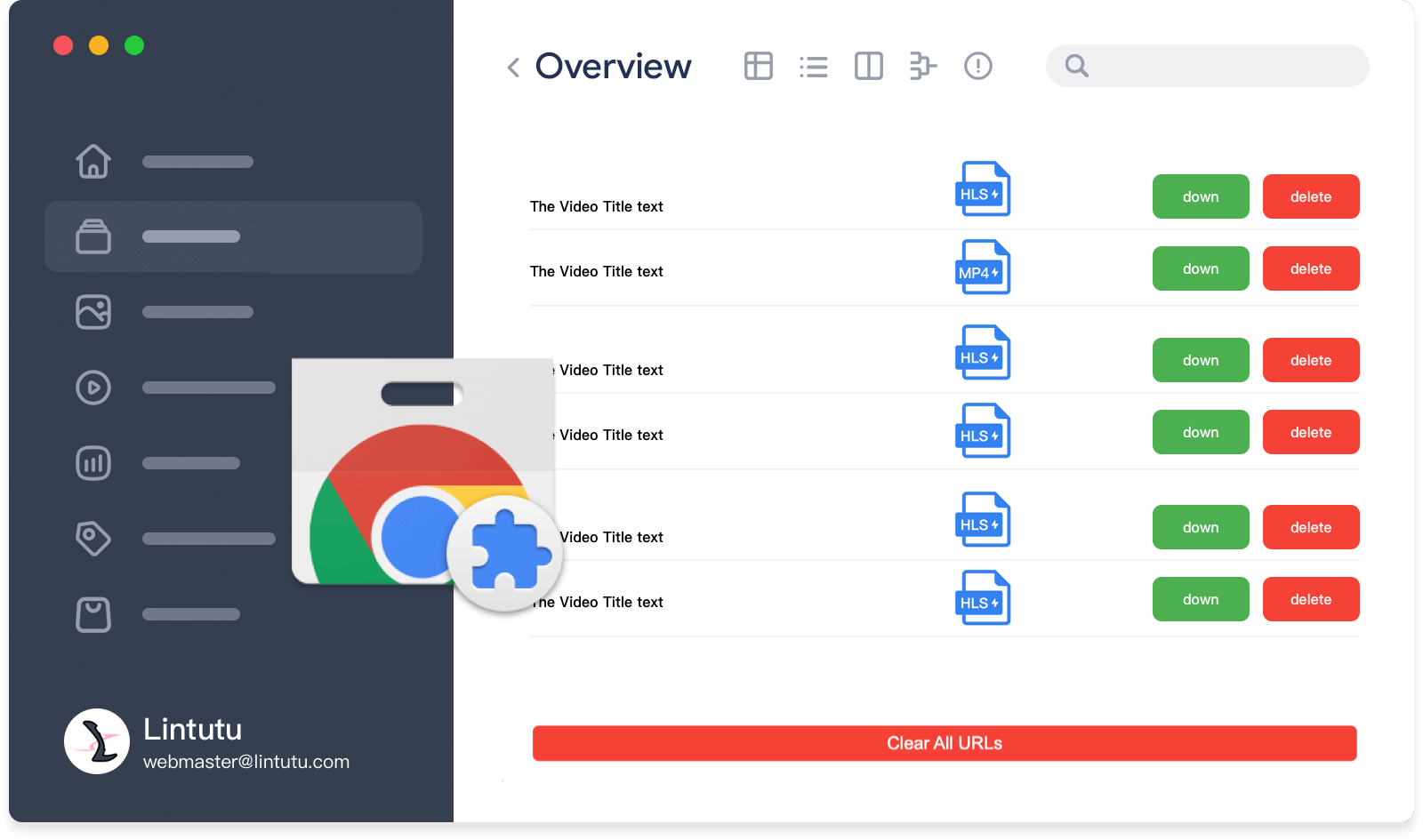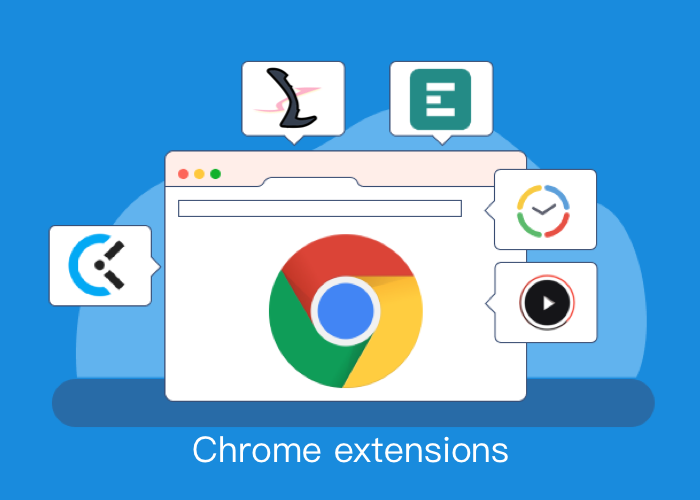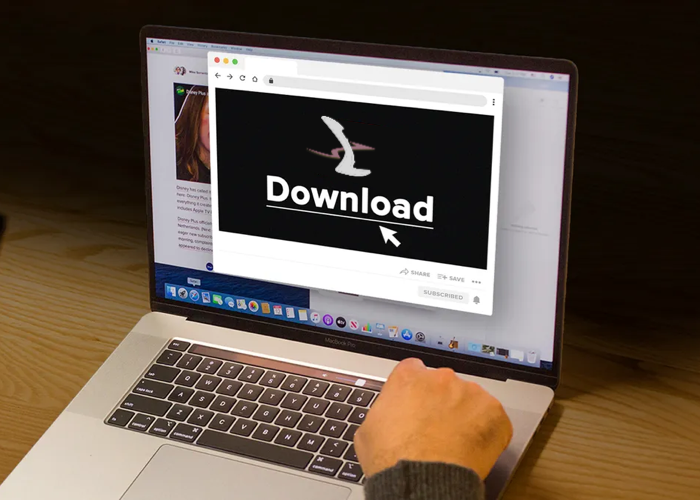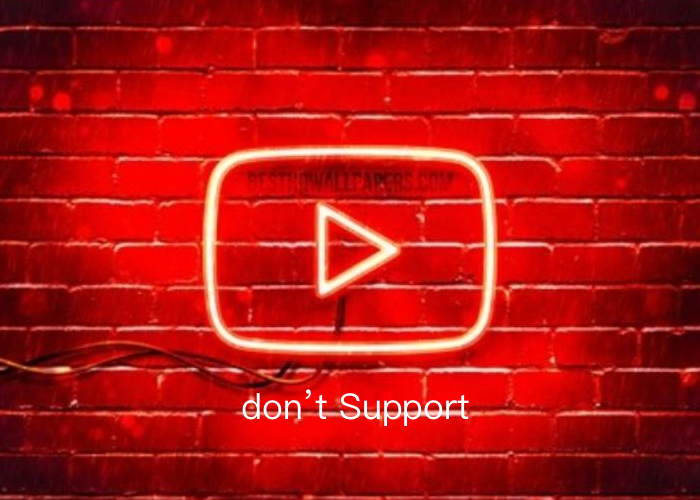Hls Video Download Extension
lintutu is a professional and generic video download extension for browser. It is compatible with Chrome, Edge, and other Chromium-based browsers. you can download various types of online videos, including HLS streaming videos (m3u8), mp4.
A .zip installation package suitable for other Chromium-based browsers. Current version 1.0.0 Click download the extended compressed file
Features of hls downlowd Extension
May be Lintutu will be of great help to you, because of its features below.
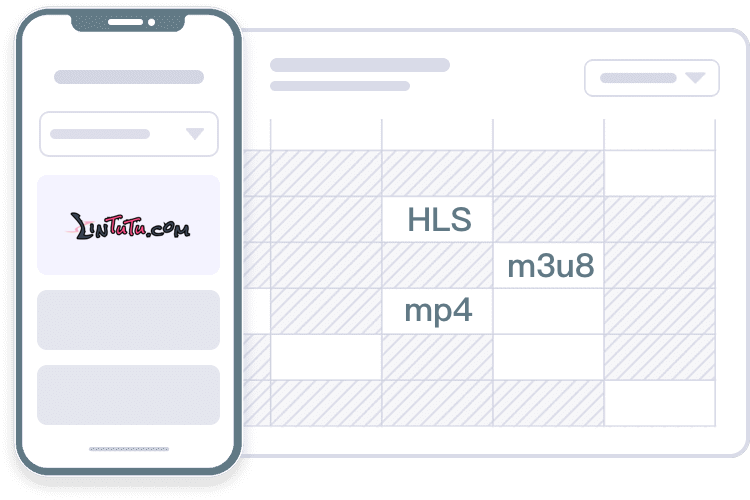
Static video support
Supports downloading most common static web videos and audios, such as MP4, WEBM, FLV, MP3, etc. You can easily save these resources to your computer.
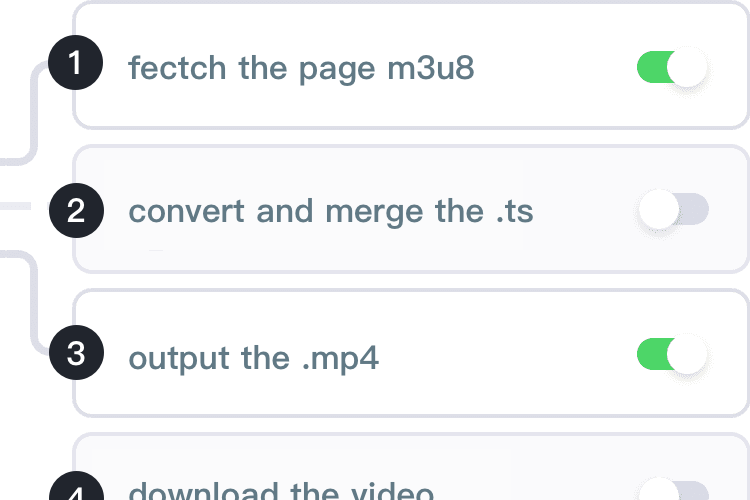
Streaming video support
Supports downloading streaming videos, such as m3u8 videos. It can convert and merge the .ts video segments of m3u8 into a single MP4 file.
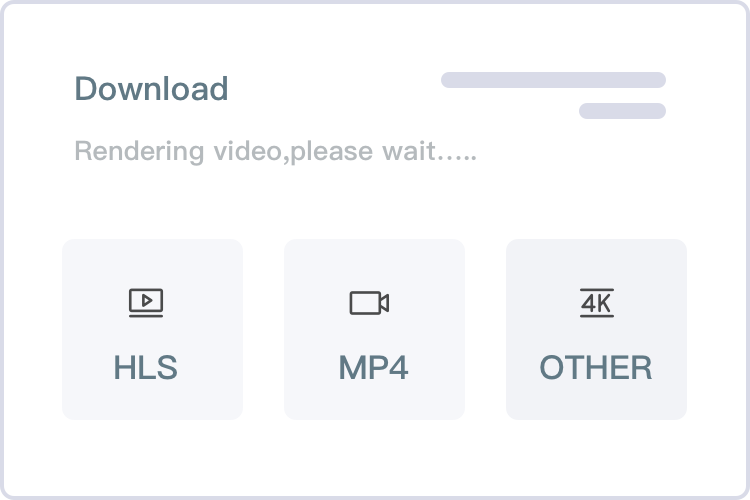
Recording support
FetchV's recording mode can convert the buffered data of a video into an MP4 video. This method allows you to download most difficult-to-download videos, such as recording live broadcasts.