How to install Chrome extensions on Chromium-based browsers?
Chrome's developer mode is a powerful tool for extension creators and testers. It allows you to load and test unpacked extensions directly from your local files. This guide will walk you through the process of enabling developer mode and loading an unpacked extension in Chrome.
Open Chrome Extensions Page
First, open Google Chrome and navigate to the extensions page. You can do this by typing "chrome://extensions" in the address bar or by clicking on the puzzle piece icon in the top right corner and selecting "Manage Extensions" from the dropdown menu.
Enable Developer Mode
Look for the "Developer mode" toggle switch in the top right corner of the extensions page. Click it to enable developer mode. You'll notice that new buttons appear at the top of the page once developer mode is activated.
Prepare Your Extension Files
Ensure that your extension files are organized in a single folder on your computer. This folder should contain all necessary files for your extension, including the manifest.json file.
Load the Unpacked Extension
Click on the "Load unpacked" button that appeared after enabling developer mode. A file browser window will open. Navigate to the folder containing your extension files and select it.
Verify the Extension is Loaded
If everything is correct, your extension should now appear in the list of installed extensions. You'll see its icon, name, and a brief description.
Test Your Extension
Your unpacked extension is now active in Chrome. Test its functionality to ensure it's working as expected. You can make changes to the extension files, and then click the refresh icon on the extension's card in the extensions page to update it.
Debugging
If you encounter any issues, check the "Errors" button next to your extension on the extensions page. This will show any loading or runtime errors that may be occurring.
Remember, unpacked extensions loaded this way will only persist until you close Chrome. You'll need to load them again when you restart the browser.
By following these steps, you can easily load and test your unpacked extensions in Chrome's developer mode. This method is invaluable for developers who want to iterate quickly on their extensions without going through the full publication process each time.